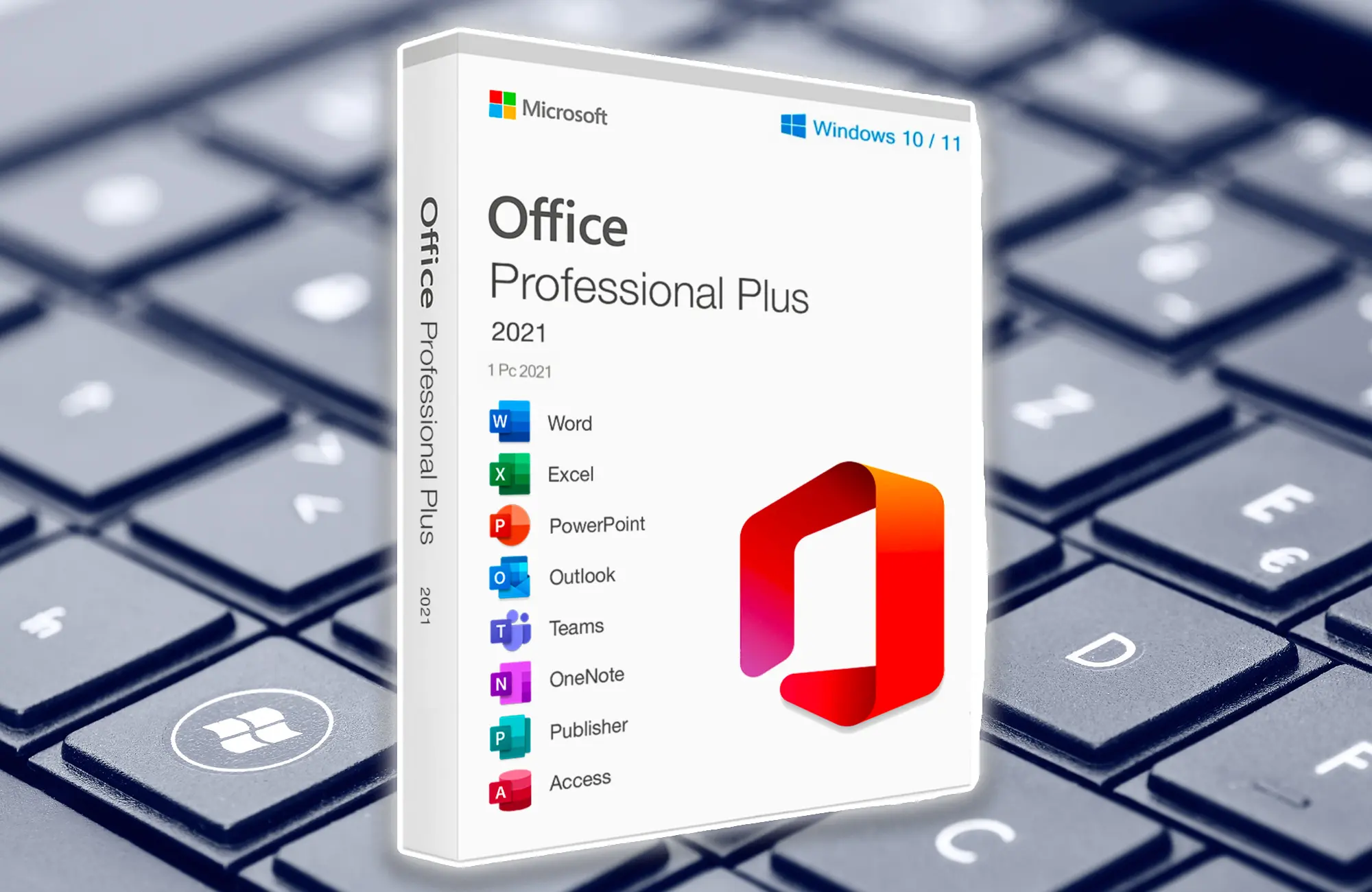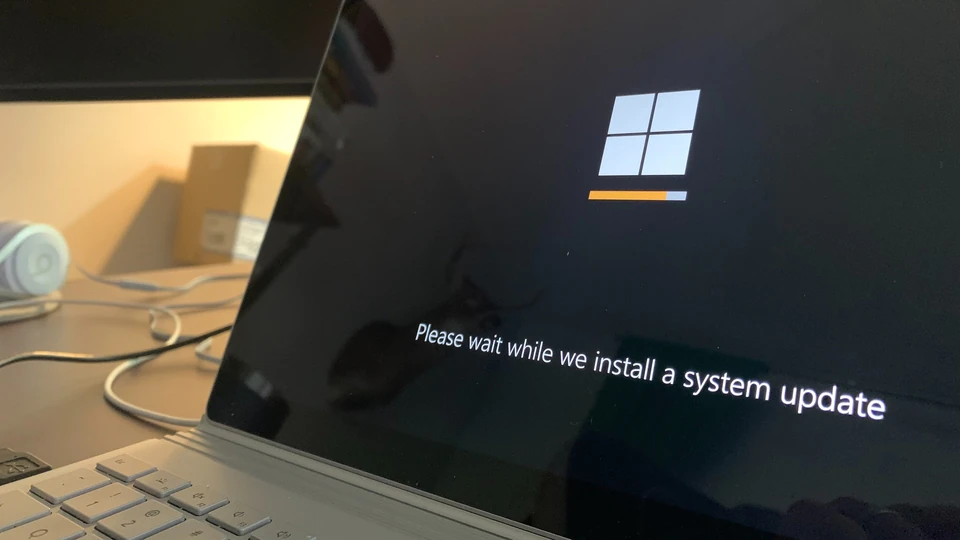There are many methods and programming languages available for website design.
If you intend to design a website, you’ve probably heard of the Content Management System or CMS.
Now, the question is, what is a Content Management System (CMS)?
CMS stands for Content Management System. It’s a system that allows you to manage the content of your website.
Dynamic or dynamic websites require a CMS because the content on these websites is constantly changing or new content is being uploaded.
By using various content management systems, you can easily make changes to your website’s content without the need for programming knowledge or writing code.
Types of Content Management Systems:
Open Source:
Open Source Content Management Systems are free software, and their code is accessible and modifiable. In normal circumstances, you don’t need this feature, but for large websites that require customization, you can use this software. The positive aspect of open-source software is that users and experts from around the world have access to it, leading to the continuous development of more extensions.
Shared Content Management System or Software As A Service (SAAS):
Shared content management systems are a type of CMS where users do not have access to its code and must purchase a shared content management system from service providers on a monthly or yearly basis. Some of the notable shared content management systems include WordPress, Squarespace, and Wix.
Types of Open Source Content Management Systems:
1.WordPress:
Approximately 60 million websites worldwide are designed using WordPress.
What do you think could be the reason for the popularity of this content production system?
WordPress initially started its activities as a blogging platform and gradually expanded its scope.
To the point that it is now recognized as the most popular CMS available, claiming a 40% market share.
The most important features of this content management system include:
- Quick and easy installation
- Low file size
- Free to use
- Numerous plugins available
- Compatibility and optimization for search engines
- User-friendly interface
If you want to create a content-focused blog or news website, WordPress is your best choice.
2. Joomla:
Joomla was introduced in 2005, and it is considered a strong competitor to WordPress.
This system is suitable for content-based websites as well as large e-commerce websites. Some of its features include:
– Quick and easy installation
– Free to use
– Over 6,000 available extensions
Joomla is suitable for all types of online businesses, both small and large. It is programmed in the PHP programming language and stores website content in databases such as MySQL, MySQLi, or PostgerSQL.
One of Joomla’s notable advantages compared to WordPress is its well-organized and precise user section. User registration on Joomla is done through forms on the website, and user management is handled through the “Users” section in the admin panel.
3. Drupal:
Drupal is one of the types of content management systems that help you add articles, news, sales listings, and more to your website without the need for technical knowledge.
Some of the positive features of Drupal include:
– Support for the Persian language
– Ability to create any type of website
– Open source and free software
– Access to various templates
– Access to various modules
– High security
4. PHP Nuke:
Php Nuke is an old CMS system that was more popular before WordPress and Joomla.
In recent years, Php Nuke has fallen out of competition with other CMS systems due to issues it had with speed and security, and it is not widely recognized among users anymore
5. Magento:
The structure of Magento is such that you need training and learning to work with it, and even navigating its admin interface can be somewhat challenging.
Another problem with this CMS system is the lack of information and documentation provided by its developers, which has reduced its usage among users.
6. PrestaShop:
Without a doubt, PrestaShop is one of the most powerful and professional e-commerce platforms in the world, offering extensive capabilities.
Key features of PrestaShop include:
- – Quick and free installation
- Compatibility with multilingual stores
- Compatibility with different currency units
- Powerful management panel
- High flexibility and scalability
- Accounting, inventory management, and customer management systems
- Optimized structure for search engines
7. OpenCart:
OpenCart is exclusively designed for online stores.
Key features of this system include:
- Numerous extensions
- Strong support and community forums
- Simple and organized admin panel
As we have discussed in this article, there are various types of content management systems, and as you can see, WordPress ranks highly among CMS systems due to its features and high loading speed. Nevertheless, it is advisable to consult with an expert in the field before designing a website to avoid the need for redesigning.