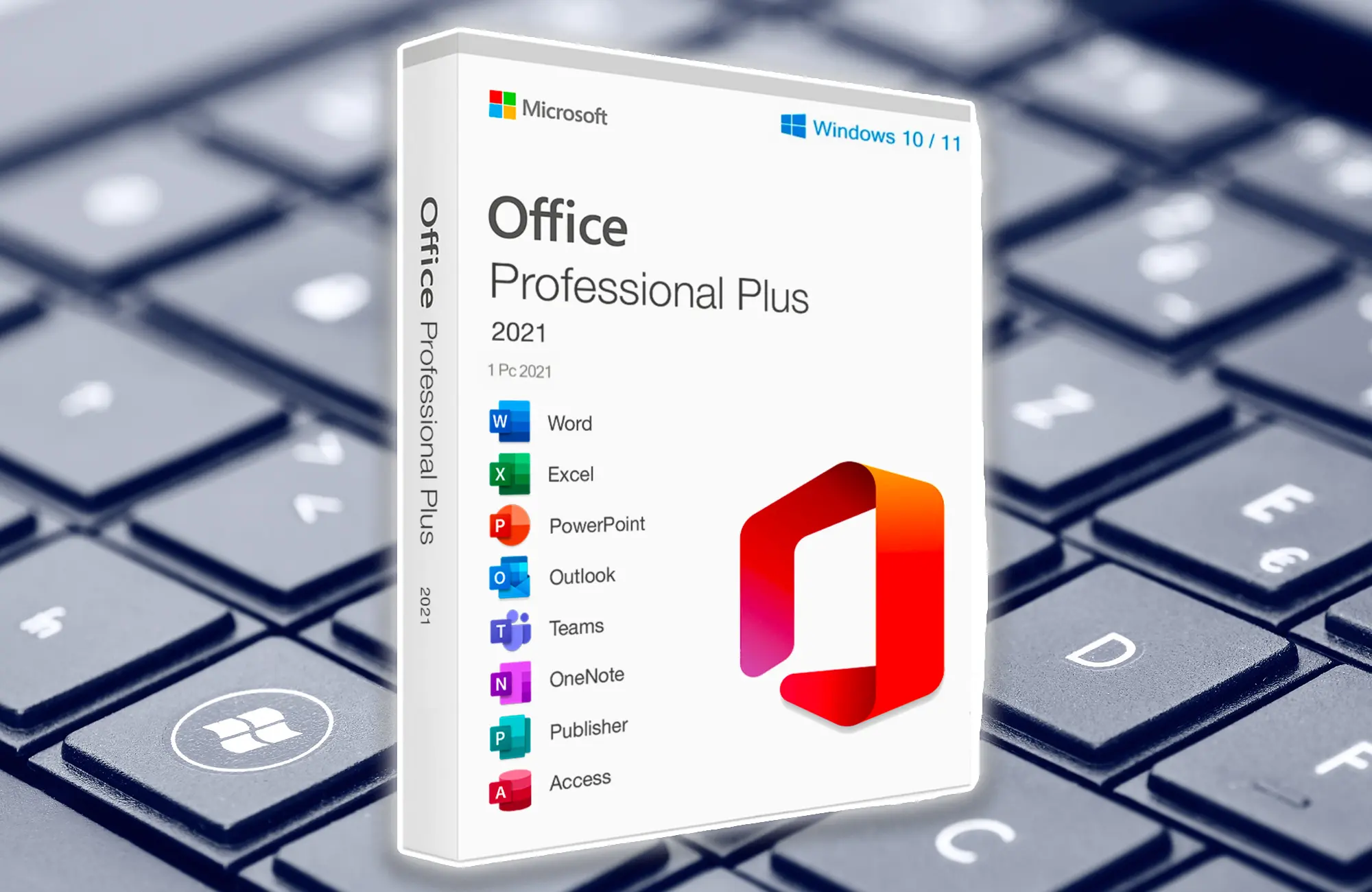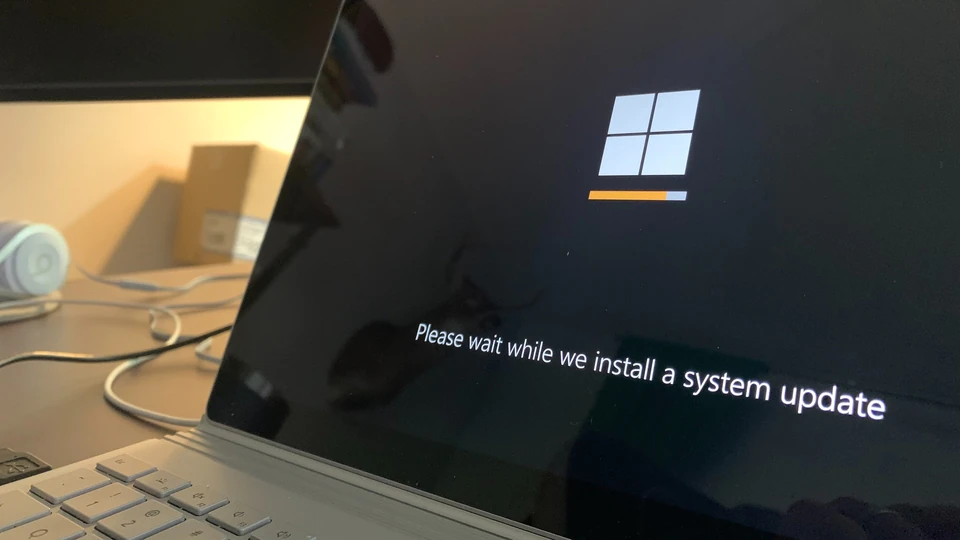Site security refers to the measures taken to increase a website’s security level and minimize the risk of unauthorized access. Site security also depends on various other factors that play a crucial role in maintaining a secure website. Network security, server security, internet security, software security, operating system security, and many other factors contribute to building a secure website infrastructure. Our discussion is primarily focused on the foundational aspects, and we won’t delve into detailed security measures in this article. We aim to present our discussion within the context of dynamic websites, as most websites are designed and built using content management systems (CMS). We’ll also briefly touch upon static websites.
The topic of website security is extensive, and in this article, we attempt to address its components comprehensively.

Defining Site Security
Site security encompasses actions taken to ensure a website operates at its highest security level during service and content delivery while being minimally susceptible to security vulnerabilities. A secure site can instill trust in customers and site users.
Using the Internet Securely and Confidently
Internet communication between a website and its users is a two-way process, facilitated through activities such as user registration and login, among others. These user requests are sent from a user’s device to the site, and the site is responsible for responding. For instance, if during registration on a website, data gets intercepted and stolen on the way from your computer to the site, it is a significant security breach. The same holds true if a site administrator encounters this issue. Hence, it is crucial for your site to maintain high levels of security.
Using public internet services doesn’t guarantee security. Secure usage of personal internet services entails various measures such as MAC address filtering on Wi-Fi, disabling WPS on your modem, enabling a firewall, and more.
Using Authorized Software and Licensed Operating Systems
Almost everyone knows that using genuine, original software is more secure than utilizing cracked versions. The reason is that unlicensed or unofficial software might introduce alterations to the core of the operating system, system software, or application software. These alterations can be exploited for espionage, data theft, and the injection of malware into your platform. Once such events occur, you will experience significant consequences, and it’s often too late to remediate the issue. Therefore, it is recommended that you use original software as it offers not only increased security but also demonstrates respect for the software’s owner and an adherence to legitimate software usage.
Using Strong Antivirus and Firewall
The use of a powerful antivirus and firewall is an essential necessity for any webmaster. Neglecting this aspect can lead to various security issues. Antiviruses like ESET and Kaspersky are practical examples that should be used in their original and licensed versions. However, if you’re unable to purchase a license, you can benefit from their limited free versions.
Getting Content Management Systems, Themes, and Plugins from Trusted Sources
One of the reasons websites become vulnerable is the failure to use content management systems, themes, and plugins from trusted sources. Secondary sources can modify file structures and introduce malware, spam, and more. It is recommended to always use reputable and genuine sources to avoid security issues on your website.
Using Strong Passwords
We all recognize the necessity of using passwords to protect our data, yet we often overlook this crucial aspect. A strong password should contain over 8 characters and include a mix of lowercase and uppercase letters, special characters like ($, &, *, !, #, @), and numbers. Additionally, you can use BitLocker for enhanced protection of sensitive data.
Another critical point is changing your password periodically, typically once a month, to guard against brute force attacks.
Establishing Proper Access Control
We recommend always protecting the entry points to your website’s management. Doing so ensures the security of your site. When your site falls into the hands of a hacker, this action allows you to disrupt the hacker’s activities through the admin panel.
Website security depends on various factors, and it’s never achieved by a single action. It’s a combination of all security measures that keeps your site at a high level of safety. Our experience has shown that proper security configurations have proven to be beneficial for websites. Remember, in website security, even the smallest details matter.
Implementing Access Restrictions
Always create access restrictions on your website; this can improve the security of your site. You can define IP addresses, which can help identify and block unauthorized users from accessing files. In this case, if someone tries to access these restricted files with malicious intentions, they will receive a ‘forbidden’ or ‘access denied’ message. Try to set up access restrictions for your admin panel.
Fighting Against Spammers
Today, bots perform various tasks that can be either helpful or harmful. We never want to fall prey to malicious bots like spam bots. reCAPTCHA by Google is recommended for protecting your site. Even world-renowned and reputable websites use this system, so you can use it with confidence.
Monitoring and Updating Security Issues
To maintain your site’s security, you should always stay up-to-date with the latest security news. Websites of all sizes, large, medium, or small, have faced various security challenges. When you publish content, products, or similar items on your site, you need to address security vulnerabilities and select solutions. Your vigilance in this area helps prevent security issues on your site. It is advisable to join newsletters, blogs, and social networks related to the products you use, as this will keep you informed about any new changes.
Implementing an SSL Security Certificate on Your Site
Another method to enhance your site’s security is using an SSL certificate. In addition to improving security, it positively impacts user trust and SEO results. SSL functions by encrypting data using complex algorithms for input and output information. This ensures that users and site administrators do not encounter problems when using the internet, even on unsecured networks. SSL works to confront eavesdropping and data theft by hackers using complex encryption algorithms.